Printed Calendar with photos
Hello everyone, Martha Lucia here to share with you a printed calendar that I made using my Canon PIXMA TS 9020 and one of the new papers from Quick Quotes Scrapbook Company. In this opportunity I designed a calendar that is one of the applications included on the Canon Quick Menu. Take a look at my printed calendar:

The process to make this is very simple because you have the different options included on the Canon Quick Menu. I just have to select the photos that I want to use and the system automatically creates the months. That’s the reason why my calendar starts in November 2017. But also, I have the opportunity to change the dates if I want to.

After selecting the template that I want to use for the calendar, they have the options by single or multiple months, I just need to add the photo. Since I selected the six month option, the program gave me the pages at the same time to create the complete calendar and print the two photos at once.

I used Canon Photo Glossy Paper 4″x6″ to print the calendars and I created a mat for these using the blue side of the new Serenade 105 paper. I decorated one of the corners with a flower die cut from DieNamites using the Whistlin Dixie 107 as base to cut the die cut. Then I inserted the entire page in an acrylic frame.

Quick Quotes Products Used:
- Serenade 105
- Whistlin Dixie 107
- Canon PIXMA TS 9020
- Canon Photo Glossy Paper 4″x6″
Other Products Used:
- Deflecto Acrylic Frame
- Die Cut Die Namites
I hope my printed calendar inspires you to use the fabulous applications that Canon Quick Menu has to offer you and combine them with your Quick Quotes products. It is easy and fun at the same time and you will love to have very unique projects!
See you soon!